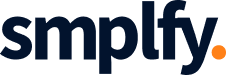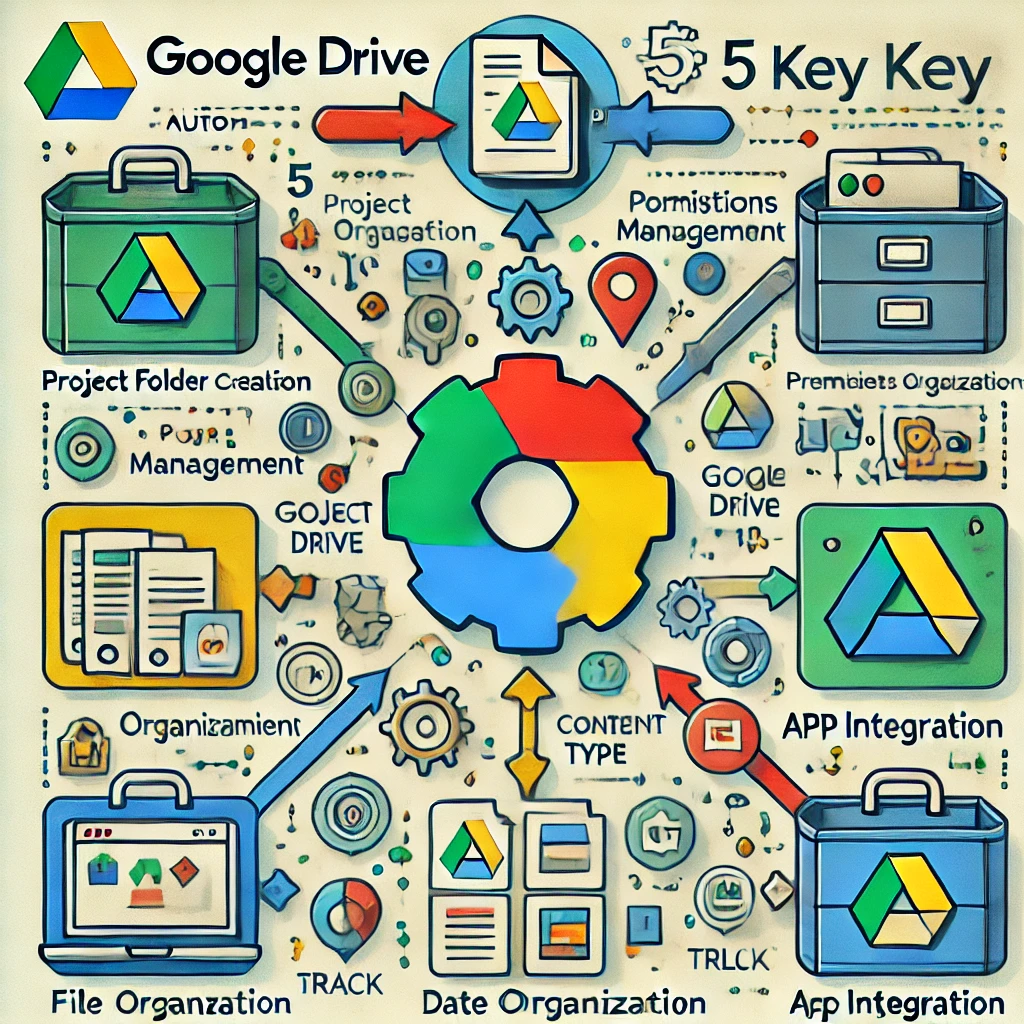Google Drive automation is changing the way we handle and organize files, providing a streamlined approach to managing digital assets. Through Google Drive API integration, you gain the ability to create custom workflows that handle file organization, sorting, and maintenance without constant manual oversight. By setting up automated processes, you can let the API handle repetitive tasks like sorting files by project, organizing them by date, or ensuring they are stored in designated folders based on content type. This means you can dedicate less time to manual file management and more time to meaningful work.
In this guide, we’ll explore five powerful strategies to automate file organization with the Google Drive API. From creating project-specific folders to managing file permissions and integrating with other tools, these methods can simplify your workflow and boost your productivity. With Google Drive API integration, maintaining an organized file system becomes effortless, allowing you to focus on what truly matters.
Table of Contents
Why Google Drive Automation Transforms File Management
Managing digital files can quickly become overwhelming, especially when handling a high volume of documents across multiple projects. Without a system in place, file organization often becomes chaotic, leading to wasted time searching for documents and a greater chance of human error. Google Drive automation offers a powerful solution by allowing you to set up workflows that effortlessly organize, sort, and manage files according to your specific needs.
By leveraging Google Drive automation through the Google Drive API, you can automate repetitive tasks like file sorting, folder creation, and permissions management. With these workflows in place, your files are automatically directed to the correct folders based on criteria like project names, dates, and file types. This not only keeps everything well-organized and easy to locate but also reduces the risk of misplaced files or access issues.
Through Google Drive automation, you gain consistent, reliable organization that scales effortlessly with your projects, freeing up valuable time for you and your team. Embracing automation not only makes file management smoother but also creates a more streamlined, error-free work environment where your digital assets are always accessible, secure, and in their rightful place.
Getting Started with Google Drive API Integration
To start automating your file management, you’ll need to integrate Google Drive API into your setup. This involves enabling the Google Drive API in the Google Cloud Console, creating API credentials, and authenticating your application. Once set up, you can take advantage of various API functions to manage and organize files automatically on Google Drive.
- Enable Google Drive API: Access the Google Cloud Console to activate the API and create necessary credentials.
- Authenticate Securely: Use OAuth 2.0 to ensure a secure connection between Google Drive and your application.
- Choose Your Preferred Programming Language: Google Drive API supports Python, JavaScript, Java, and more, making integration accessible regardless of your technical skills.
Automate Project Folder Creation and Organization
The Google Drive API brings powerful organizational capabilities to your file management system, allowing you to automate the creation and structuring of folders based on specific projects, clients, or teams. Google Drive automation is particularly beneficial if you’re managing multiple projects or clients and need a consistent, reliable approach to organizing files. By setting up automated workflows, you can ensure that your digital workspace remains structured and easy to navigate.
- Automatically Create Project Folders: With Google Drive automation, you can configure the API to create folders based on project names, client identifiers, or other specific criteria. This ensures that every new project or client gets a dedicated folder, streamlining organization from the start.
- Standardize Subfolder Structures: The API allows you to automate the creation of subfolders within each project folder, creating a standardized structure across all projects. For example, each new folder might automatically include subfolders like “Contracts,” “Invoices,” and “Resources,” maintaining consistency and making it easy for team members to locate the files they need.
- Organize Files by Project Keywords: Using Google Drive automation, the API can search for files that contain certain keywords or tags relevant to a project and move them to the appropriate folder automatically. This feature is especially useful for ongoing projects, as files are sorted into designated folders without any manual intervention, reducing errors and ensuring documents are where they belong.
By leveraging Google Drive automation through the API, you can create a file organization system that scales smoothly with your workflow, making project management more efficient and allowing your team to stay focused on higher-priority tasks.
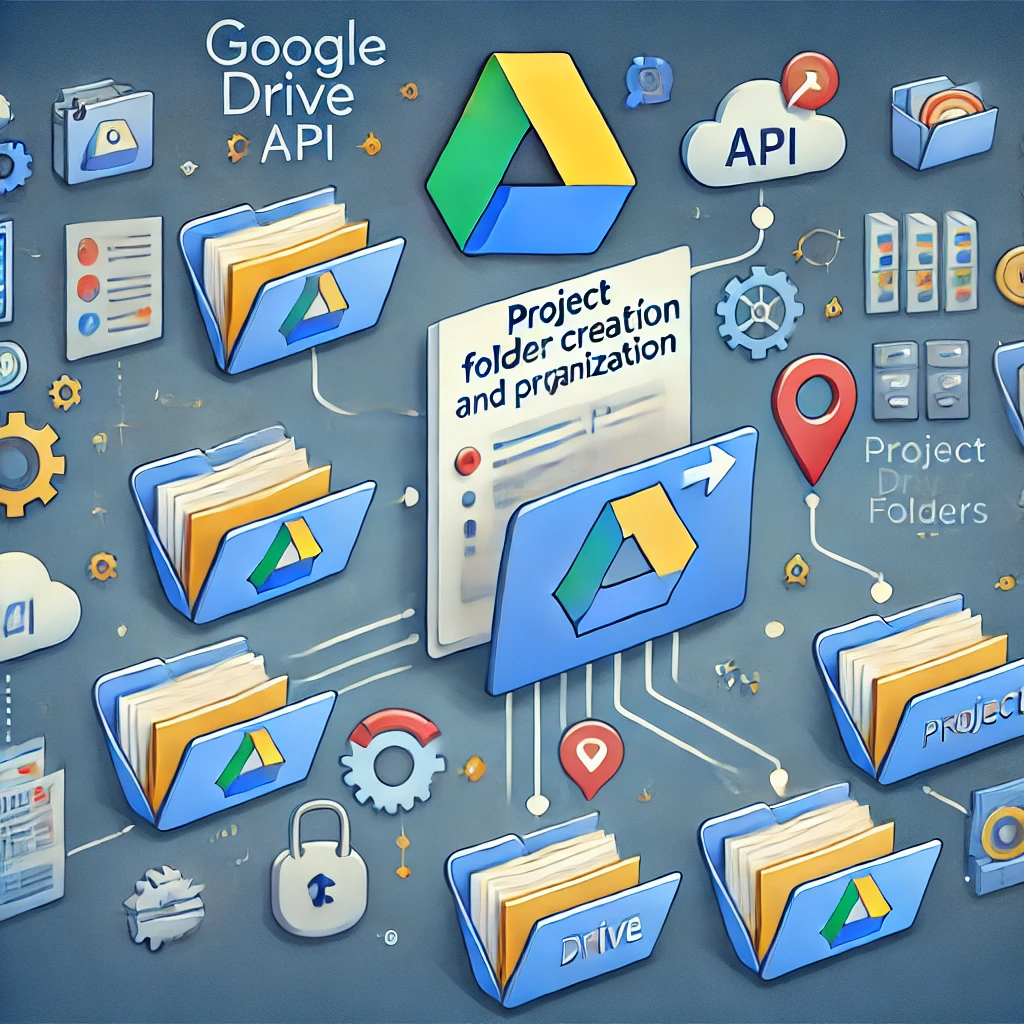
Simplify Permissions and Shared Access Management
Managing permissions for shared folders can be an especially time-consuming task in large teams, where access needs change frequently. Google Drive automation provides a powerful solution to this challenge by enabling you to automate access control, making it easy to grant or revoke permissions for specific files and folders. By leveraging the Google Drive API, you can create automated workflows that ensure access is managed accurately and securely across your team, without manual oversight.
- Automate Permission Settings: With Google Drive automation, you can configure the API to set access permissions automatically based on user roles, project involvement, or other criteria. This means that each user or team member only has access to the files and folders relevant to their work, eliminating potential security risks and making sure that sensitive information is only accessible to those who need it. This automated permission setting saves significant time and keeps your Google Drive structured and secure.
- Streamline Access Revocations: When a project concludes or a team member leaves, Google Drive automation can automatically revoke their access to certain folders, maintaining data security without the need for manual removal. By setting up workflows that handle these revocations, you can ensure that no former team member retains access to sensitive information, allowing for a streamlined offboarding process.
- Notify Users of Access Changes: Using Google Drive automation, you can set up notifications to alert users whenever their access permissions are changed. This keeps your team informed and reduces confusion, as everyone is promptly notified when they are granted or removed from specific folders. Such notifications create a more transparent and efficient environment, where team members know exactly what files they have access to without needing to repeatedly check permissions.
By incorporating Google Drive automation for access control, you gain the ability to manage permissions effectively and consistently, improving team collaboration and enhancing data security. This automation not only minimizes manual intervention but also ensures that access management scales effortlessly with your organization, giving you peace of mind that files are only accessible to the right people at the right times.
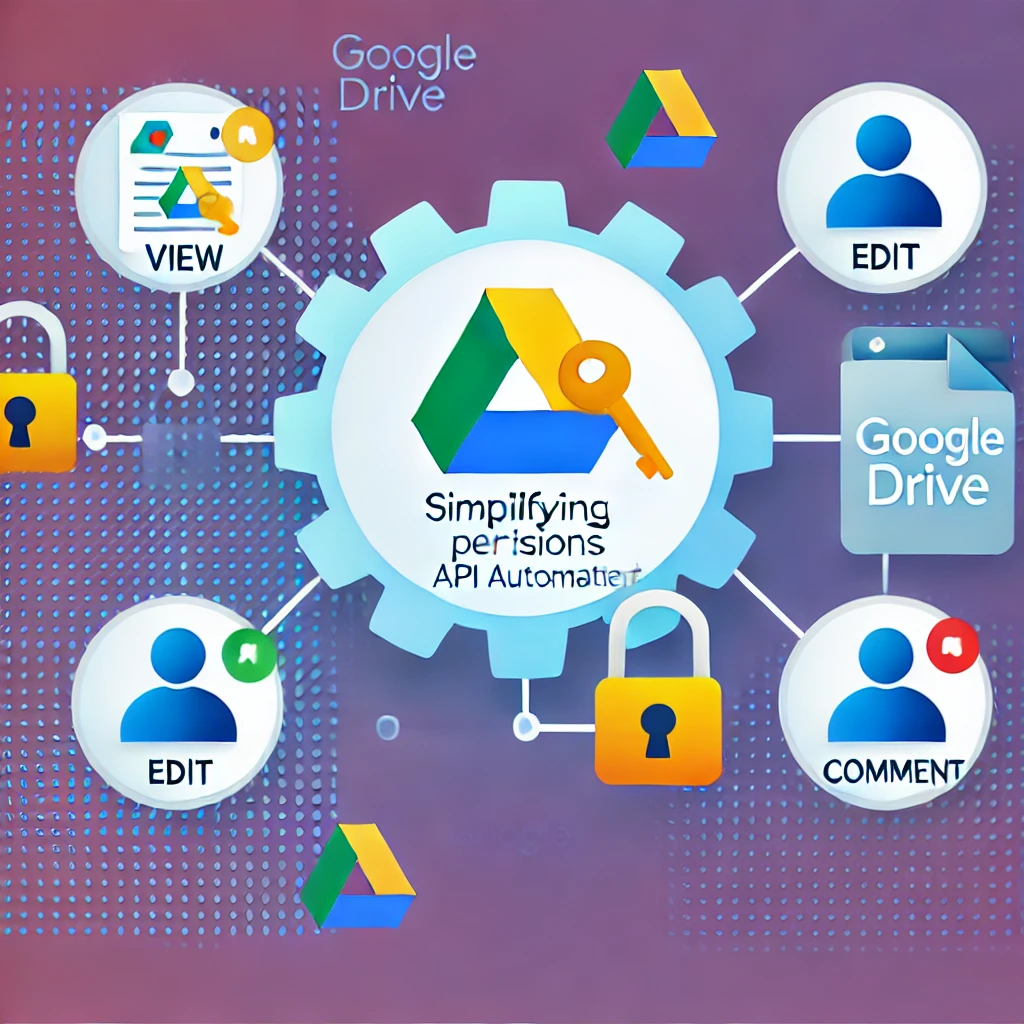
Organize Files by Date for Better Document Tracking
Keeping files organized by date is crucial for managing recurring documents like reports, meeting notes, and invoices. As these types of documents accumulate over time, a structured, date-based organization system can save you from sifting through cluttered folders and help ensure important files are always easy to locate. Google Drive automation offers an effective solution for managing these time-sensitive files, allowing you to establish workflows that automatically sort, archive, and even delete files based on dates, giving you an organized, up-to-date storage system.
- Create Date-Specific Folders Automatically: With Google Drive automation through the API, you can set up folders based on specific time intervals, such as by month or year. The API can be configured to automatically place files in the correct folder based on their upload or last modification date. For example, monthly reports can be directed to folders labeled by month and year, creating an orderly file structure that helps you quickly locate past documents and keeps your Google Drive organized and easy to navigate.
- Archive Older Files Automatically: As new files accumulate, older documents may no longer be immediately relevant but still need to be retained for record-keeping. Google Drive automation enables you to transfer files that exceed a specified age to an archive folder automatically. This process keeps active folders up-to-date with only the most current documents while securely storing older files in a designated archive, freeing up space and helping to prevent your main folders from becoming cluttered.
- Schedule Deletion for Temporary Files: Some files, like drafts or intermediate versions, don’t need to be kept indefinitely. Using Google Drive automation, you can set up workflows to automatically delete temporary files after a set period. For instance, you might configure the API to remove temporary files after 30 days, ensuring your storage remains clean, organized, and free of outdated content. This feature is particularly helpful for businesses that manage a high volume of temporary documents, as it keeps storage streamlined without the need for constant manual deletion.
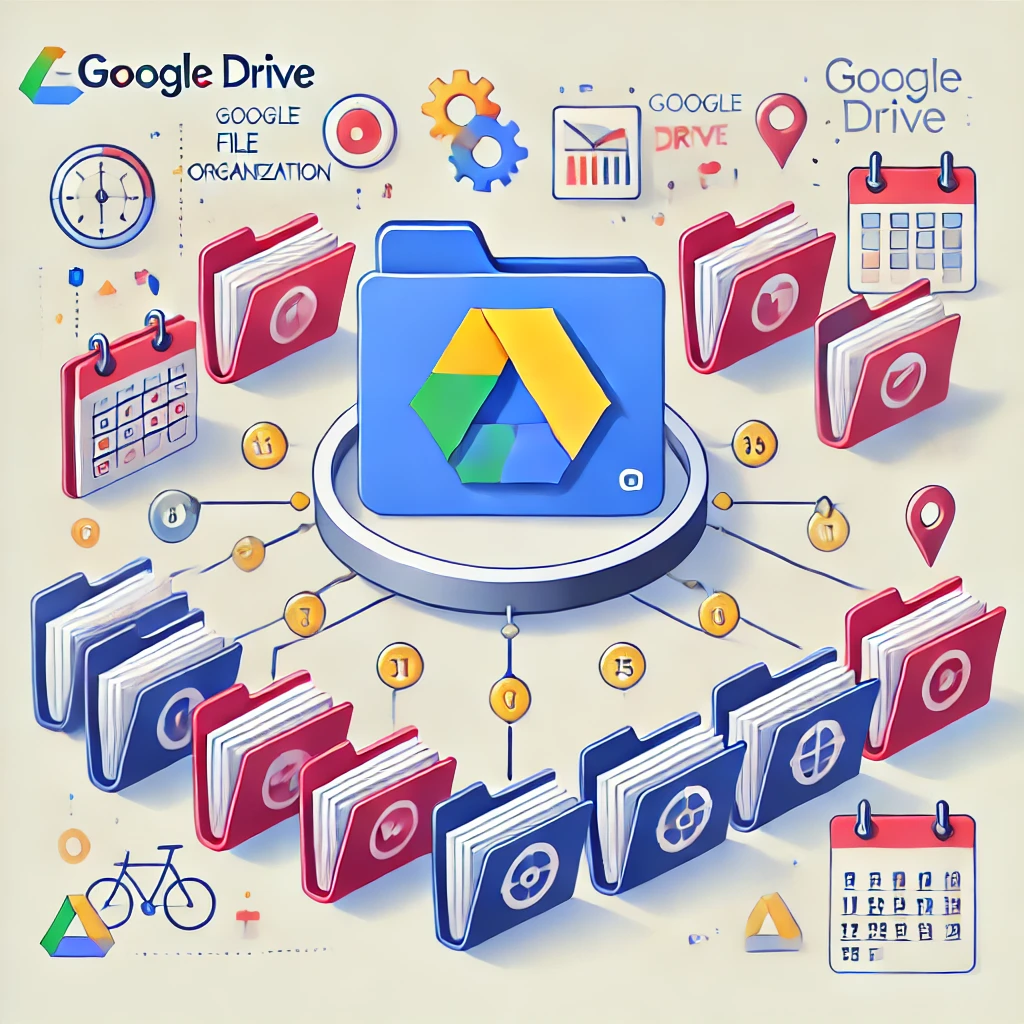
Sort Files by Content Type for Clearer Organization
Sorting files by content type is an effective strategy for keeping your Google Drive organized and streamlined. By using Google Drive automation to sort files based on their type, you can ensure that documents like PDFs, spreadsheets, images, and text files are stored in designated folders, making them easier to locate and manage. This approach provides a clear structure for your files, reducing the time spent searching and enabling more efficient workflows.
- Automate Sorting by File Type: Through the Google Drive API, you can set up automated workflows to sort files into specific folders based on their file extension. For example, PDFs, images, spreadsheets, and text documents can be automatically directed to their respective folders upon upload. This automated sorting ensures that each file type is stored in a consistent location, so you and your team can locate files quickly without the need to sort them manually.
- Tag and Sort by Content: In addition to sorting by file type, Google Drive automation allows you to apply content-based tags, making it easy to organize files by specific themes or uses. For instance, you can tag files with labels such as “Invoices,” “Reports,” or “Presentations” and set up the API to sort them into corresponding folders. This tagging and sorting method is especially useful for teams handling diverse document categories, as it provides an added layer of organization, allowing files to be categorized by both type and purpose.
- Separate and Manage Templates: Templates are often reused across multiple projects, so it’s essential to keep them readily accessible. With Google Drive automation, you can automatically direct templates to a dedicated folder, separating them from active project files. This setup ensures that templates are easy to locate, update, and replicate whenever needed, allowing you to maintain a consistent format across projects without sifting through mixed content.
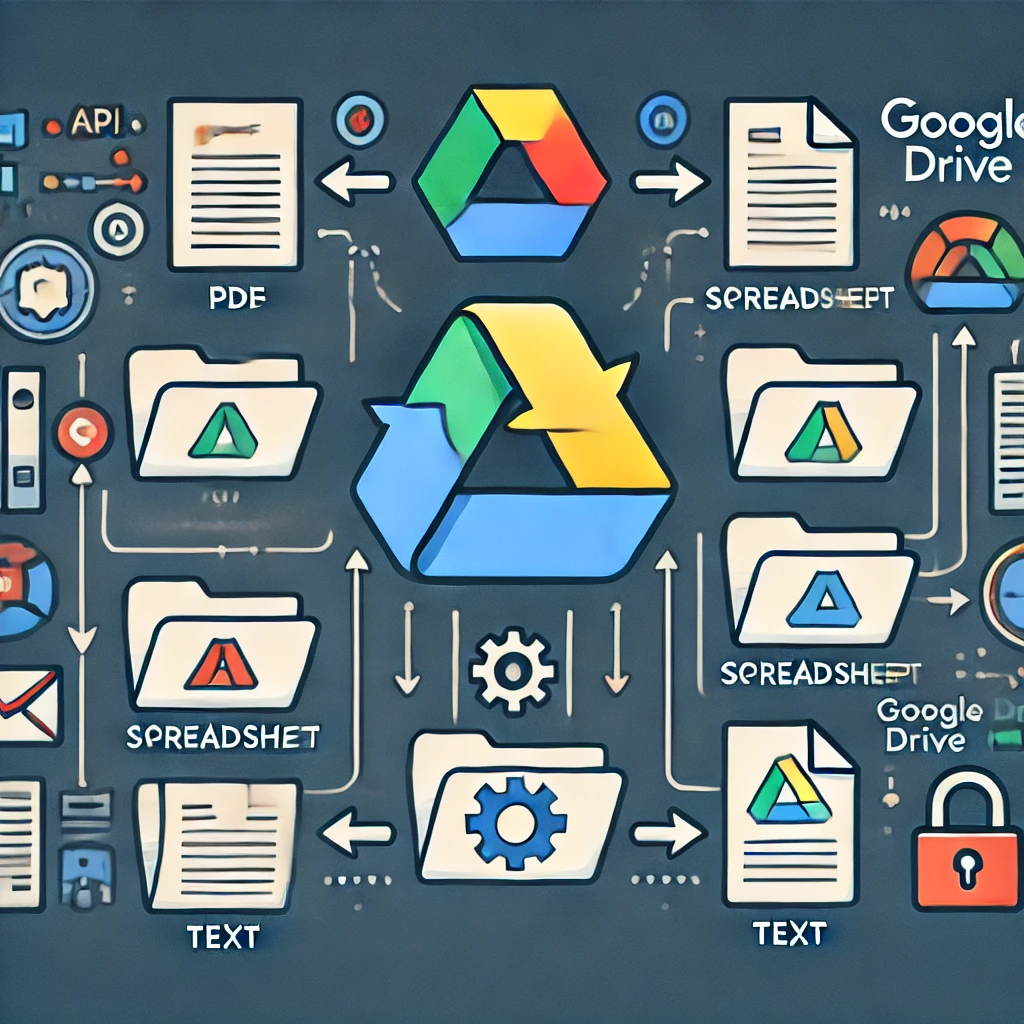
integrate Google Drive API with Other Apps for Enhanced Workflow Automation
A key advantage of Google Drive automation is its powerful integration capabilities, which allow you to connect Google Drive with other essential applications like Slack, Trello, or even your CRM. This seamless integration enables actions taken on Google Drive to automatically trigger processes on these platforms, creating a unified workflow that enhances productivity and team communication.
- Trigger Notifications in Slack: With Google Drive automation, you can set up notifications in Slack to inform your team whenever specific files are updated or new files are added to designated Google Drive folders. This setup ensures that team members are immediately alerted about important document changes, fostering a collaborative environment and keeping everyone on the same page without the need to constantly check Google Drive manually.
- Sync Files with Project Management Tools: Linking Google Drive to project management tools like Trello or Asana allows you to automatically upload relevant files to project boards based on actions in Google Drive. For example, when a file is moved to a specific folder, Google Drive automation can trigger the addition of that file to a Trello card or an Asana task. This integration keeps project files organized within the context of ongoing tasks, allowing team members to access the latest files directly within the project management tool and ensuring that everyone has the information they need for seamless project progress.
- Connect with Your CRM for Seamless Updates: For teams that rely on CRM software, Google Drive automation offers the ability to synchronize document changes with CRM records. For instance, when a contract is signed or a proposal is revised, the API can automatically update the relevant record in your CRM, keeping client information current without any manual entry. This integration helps you manage customer relationships more effectively by ensuring that all critical documents are accurately reflected in your CRM, reducing data entry time and minimizing errors.
With Google Drive automation through API integration, you can simplify file management, save time, and maintain a more organized workspace. By implementing these five strategies, you’ll find it easier to keep your files in order, streamline team collaboration, and focus on high-value tasks. Start exploring the power of Google Drive API integration to take your file organization practices to the next level, and experience a more efficient and automated approach to file management.
Conclusion
Discover how API integration can revolutionize your document management process in our latest blog, “Document Management Automation: 7 Powerful Ways to Transform Your Workflow with API Integration”. Dive into practical automation strategies designed to streamline file organization, boost productivity, and simplify workflows. Whether you’re managing a growing team or handling complex projects, these insights can help you stay organized, reduce manual tasks, and improve efficiency. Explore how automation can take your document management to the next level!