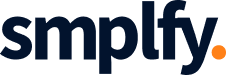Google Docs automation offers a solution by simplifying the process of generating and managing documents. By leveraging the Google Docs API, businesses, writers, and developers can create, modify, and format documents effortlessly. This blog will guide you through how to integrate the Google Docs API to automate content creation and enhance your productivity.
For a deeper dive into workflow automation and how you can harness the power of APIs to boost your efficiency, I recommend checking out our detailed guide: “Workflow Automation: 7 Powerful Ideas Using APIs for Enhanced Efficiency.” This blog explores practical strategies and innovative ideas for leveraging API integration to streamline processes, reduce manual tasks, and enhance productivity across various business functions.
Table of Contents
Why Google Docs Automation Is a Game-Changer for Content Creation
When it comes to drafting documents, collaborating on content, and maintaining consistent formatting, Google Docs is a staple tool for many professionals. Automating these processes can take your workflow to the next level by reducing manual work and enhancing productivity.
The Google Docs API is a robust tool that allows for seamless integration with various applications, enabling users to automate repetitive tasks, generate documents in bulk, and maintain consistent formatting. Whether you’re a content creator, project manager, or developer, implementing Google Docs automation can save you hours of manual work.

Getting Started with Google Docs API Integration
Before jumping into Google Docs automation, you’ll need to set up the API and connect it to your environment. Here’s a step-by-step guide:
- Set Up a Google Cloud Project: Create a project in the Google Cloud Console and enable the Google Docs API.
- Authentication: Use OAuth 2.0 for authentication to ensure your application can access the documents securely.
- Install the Client Library: Install the Google Client Library for your programming language, such as Python, Node.js, or Java.
- Access API Documentation: Refer to the Google Docs API documentation for code samples and guidance on specific functions.
Once set up, you can start automating content creation and editing through custom scripts and applications.
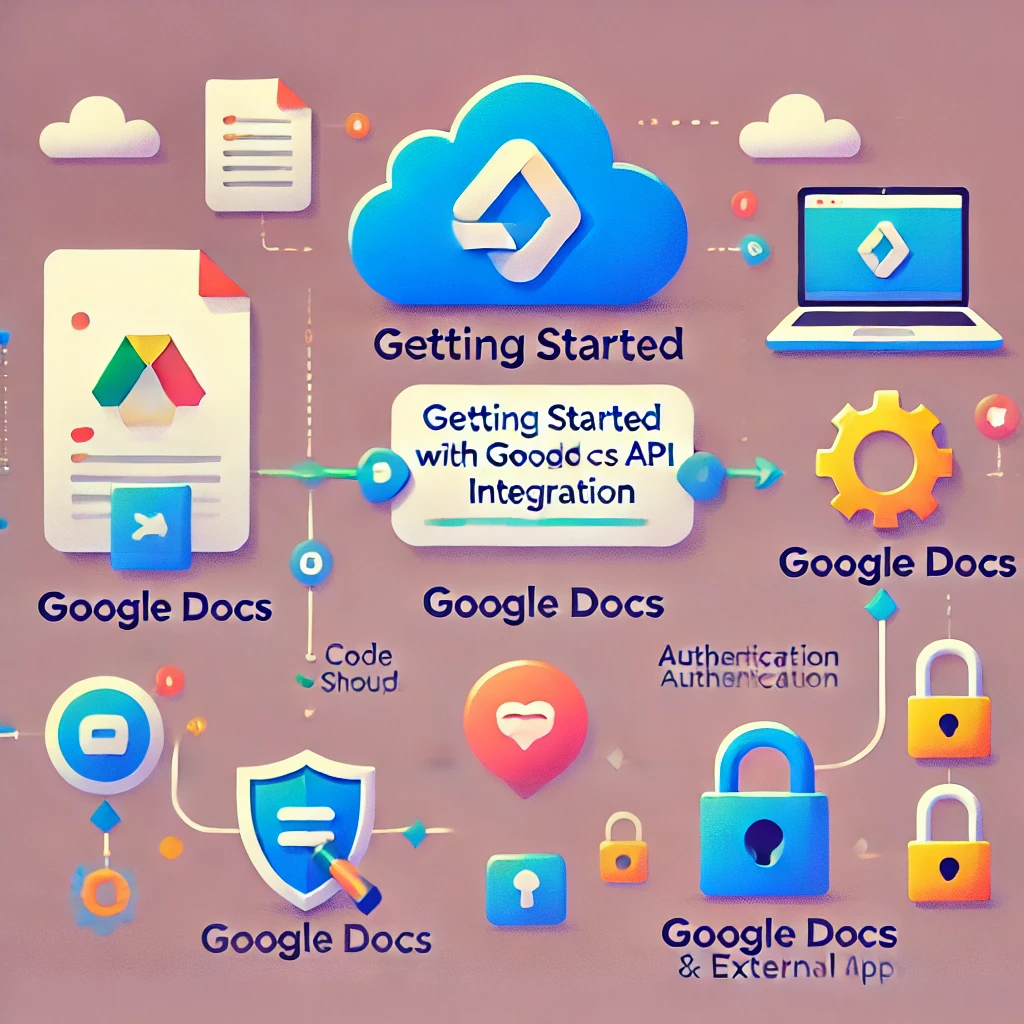
Automate Document Creation with Google Docs API
One of the most impactful ways to use Google Docs automation is for creating documents programmatically. This is especially useful for generating standardized reports, invoices, or proposals. Here’s how you can implement this feature:
- Create a Document Template: Design a Google Docs template with placeholders for dynamic content.
- Write a Script: Develop a script to populate these placeholders with data from your database or application.
- Generate Documents: Automate the generation of multiple documents based on a template, reducing manual input and errors.
For instance, businesses can automate the creation of monthly performance reports by fetching data from their CRM and populating it into a pre-designed Google Docs template. This approach ensures uniformity and saves time spent on manual data entry.

Automate Document Formatting and Styling
Consistent formatting is crucial for maintaining professional standards, but applying the same styles repeatedly can be tedious. With Google Docs automation, you can format documents effortlessly:
- Apply Custom Styles: Set up scripts that apply specific fonts, headings, and paragraph styles to ensure consistency.
- Add Tables and Lists: Automate the addition of formatted tables or bullet points to present information clearly.
- Insert Images: Embed images into documents using automation, perfect for reports or presentations that require visual data.
These capabilities help teams maintain brand consistency and improve the overall readability of their documents.
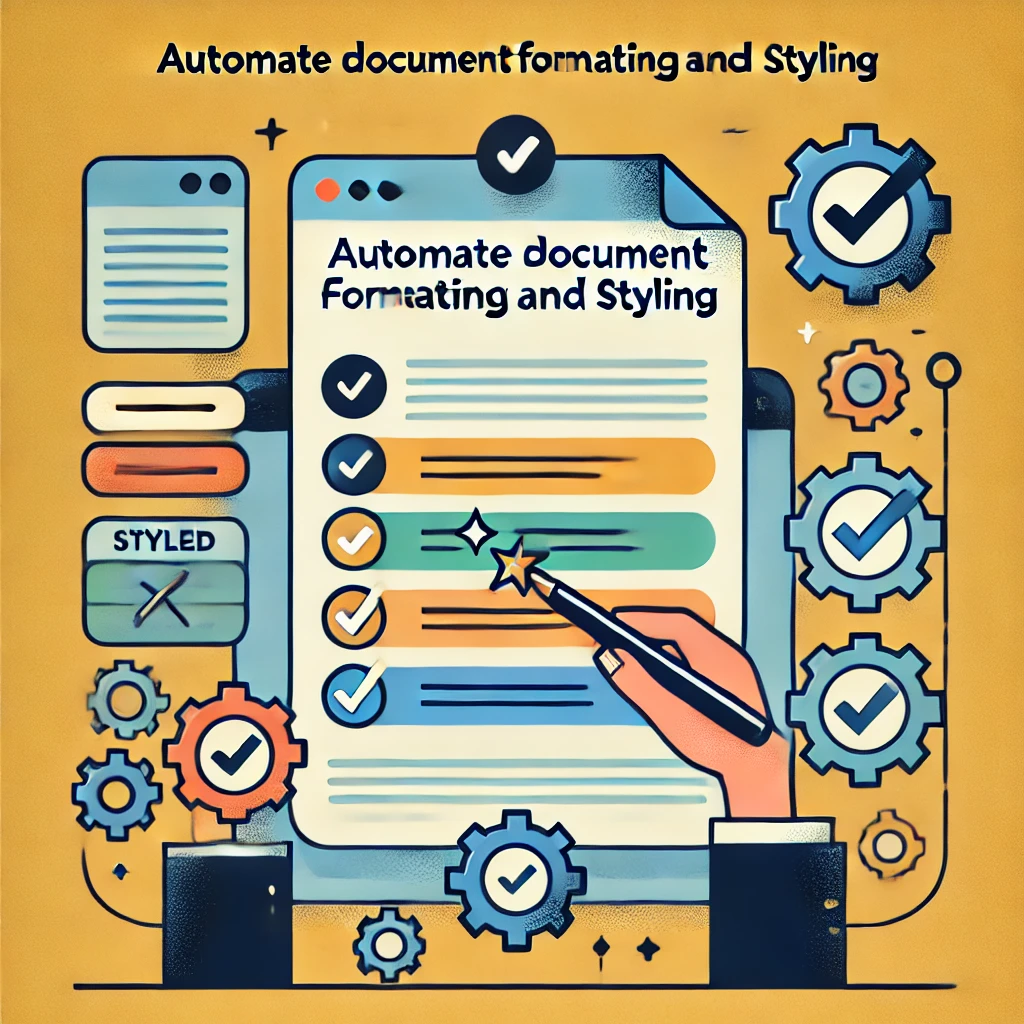
Automate Collaborative Processes with Google Docs
Collaboration is at the heart of productivity, and with Google Docs automation, you can streamline team workflows:
- Assign Tasks Automatically: Create automated processes that notify team members when documents are ready for review or require input.
- Track Changes Programmatically: Use scripts to monitor document changes and generate summaries, making it easier to track contributions.
- Integrate with Project Management Tools: Connect Google Docs with tools like Asana or Trello to automate task updates based on document progress.
By integrating the Google Docs API with your workflow, collaboration becomes more seamless and efficient, reducing back-and-forth communication.

Automate Data Merging for Personalized Documents
Personalizing documents, such as client proposals or customer communications, can be labor-intensive. However, Google Docs automation simplifies this through data merging:
- Connect to a Data Source: Link your documents to a database or spreadsheet that holds the information you need.
- Merge Data: Use scripts to pull data into specific parts of the document, ensuring each version is tailored to its recipient.
- Save and Share Automatically: Save the personalized documents as PDFs and share them via email or cloud storage.
This feature is invaluable for marketing teams that need to send personalized newsletters or for HR departments automating employee contract generation.

Boost Productivity with Scheduled Document Automation
Routine document updates, such as meeting notes or status reports, can be automated using the Google Docs API:
- Schedule Scripts to Run: Use triggers to schedule when certain automation tasks run, like updating weekly project summaries or daily to-do lists.
- Combine with Google Sheets: Automate the import of data from Google Sheets to populate reports, eliminating manual copying and pasting.
- Send Automated Notifications: Once documents are updated, notify stakeholders automatically, ensuring everyone stays informed.
Scheduling tasks reduces the need for manual intervention and ensures that updates are consistent and timely.

Integrating Third-Party Applications with Google Docs
For enhanced functionality, Google Docs automation can be extended by integrating with other applications through APIs:
- Connect with CRM Platforms: Sync data from your CRM to auto-generate sales reports and client summaries.
- Automate Workflow with Zapier: Use platforms like Zapier to create no-code integrations that trigger Google Docs actions based on events in other applications.
- Secure Data Handling: Ensure that all automated processes comply with data privacy regulations by implementing secure authentication and encryption.
Integrating third-party tools can maximize the potential of Google Docs and create a comprehensive, automated document management system.
Final Thoughts on Automating Content Creation with Google Docs API
Google Docs automation with API integration is an invaluable tool for streamlining content creation, enhancing collaboration, and ensuring consistency. By implementing these automation techniques, businesses and professionals can save time, reduce errors, and focus on more strategic tasks.
For more detailed guides and advanced automation techniques, visit the Google Docs API documentation.
Start leveraging the power of Google Docs automation today and transform how you create and manage your documents!