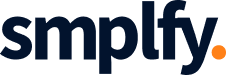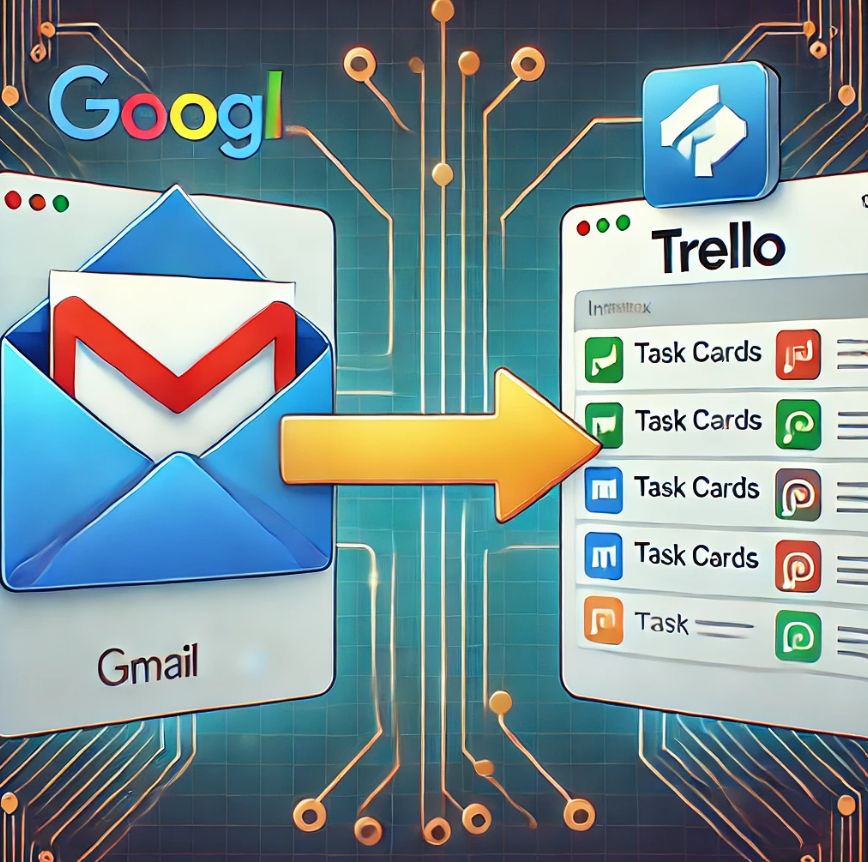In today’s fast-paced digital world, project management tools like Trello and communication platforms like Gmail are essential for keeping everything organized. But managing tasks across different tools can become overwhelming. Fortunately, by integrating Gmail with Trello, you can streamline your workflow, enhance productivity, and ensure nothing slips through the cracks. Let’s explore how you can sync Gmail with Trello using simple yet powerful integrations.
Why Sync Gmail and Trello?
Email is often the hub for communication, while Trello excels at task and project management. Many tasks, to-do lists, and project updates come through Gmail. Instead of manually transferring these tasks to Trello, syncing the two platforms ensures your important emails and tasks are automatically organized and tracked in one place. This integration helps you:
- Easily convert emails into Trello cards.
- Automatically track project progress from your inbox.
- Reduce time spent on manual data entry.
- Improve collaboration by keeping team members updated on tasks.
Syncing Gmail and Trello brings your communications and tasks together, allowing you to focus more on productivity and less on juggling tools.
Step-by-Step Guide to Syncing Gmail with Trello
There are a few ways to integrate Gmail with Trello, from simple drag-and-drop solutions to more advanced automation. Let’s dive into the most effective methods.
1. Use the Official Trello Add-On for Gmail
Trello’s official add-on for Gmail allows you to convert emails into Trello cards with just a few clicks. It’s a great way to keep important tasks from slipping through the cracks.
How to Install the Trello Add-On:
- Open Gmail and click on the Google Workspace Marketplace (the plus icon on the right-hand sidebar).
- Search for Trello and click on the official Trello add-on.
- Install the add-on and authorize it by logging into your Trello account.
How It Works:
- Once installed, you’ll see the Trello icon in the Gmail sidebar. When you open an email, click on the Trello icon, and you’ll have the option to create a Trello card directly from the email.
- You can choose which board and list to add the card to, assign due dates, and even add team members. The email content is automatically pulled into the card’s description, ensuring that all the information you need is in one place.
This method is perfect for those who want a quick and easy way to convert important emails into tasks without leaving their inbox.
2. Automate Workflows with Zapier
For a more advanced and automated solution, you can use Zapier to sync Gmail and Trello. Zapier allows you to create automated workflows, or “Zaps,” that connect Gmail and Trello without manual intervention.
Setting Up a Gmail to Trello Zap:
- Sign up for a Zapier account (if you don’t already have one).
- Click “Make a Zap” and choose Gmail as the trigger app.
- Select a specific action, like “New Email” or “New Labeled Email”, to trigger the Zap.
- Choose Trello as the action app, and select “Create Card” as the action.
- Map out the details, such as where to pull the email subject (which can become the Trello card title) and the body (which can become the card description).
- Test the Zap to ensure the integration works as expected.
With this automation in place, you can create Zaps that automatically add Trello cards whenever you receive emails from specific senders, tagged emails, or emails with certain keywords. This method is ideal for those managing larger projects or dealing with frequent, repetitive tasks.
3. Use Gmail-to-Trello by CardBox
Another option is using CardBox, an app that allows you to send Gmail messages directly to Trello. This tool simplifies your workflow by ensuring emails are categorized as Trello cards, where you can manage them more effectively.
How CardBox Works:
- Install the CardBox extension from your browser’s extension store.
- Once installed, link your Gmail and Trello accounts.
- Open an email in Gmail, click the CardBox icon, and select which Trello board and list you want to send the email to.
- Customize the card by adding labels, due dates, and team members.
This app provides flexibility with how you manage your email tasks, allowing you to better prioritize and collaborate within Trello. It’s perfect for users who prefer simplicity without the need for additional automation services.
Maximizing Productivity with Gmail and Trello Integration
Integrating Gmail with Trello is just the beginning. Once the two tools are synced, you can supercharge your productivity by customizing how you manage tasks and communications. Here are a few tips to get the most out of the integration:
1. Set Up Labels and Filters in Gmail
Before syncing with Trello, consider organizing your Gmail inbox with labels and filters. For example, you can create filters for emails from key clients or specific projects and apply a label. Once these labels are set up, you can create automations (using Zapier or other tools) to convert labeled emails directly into Trello cards.
2. Use Trello Power-Ups for Additional Features
Trello offers a variety of Power-Ups (add-ons) that can help you enhance how you manage tasks. For instance, you can use the Calendar Power-Up to track deadlines for tasks synced from Gmail, or the Butler Power-Up for more advanced automations and workflows based on your email interactions.
3. Automate Follow-Ups and Task Reminders
One of the best ways to ensure important emails don’t get lost in the shuffle is to automate follow-ups and reminders. If you’re using Gmail’s labeling system, for example, you can set up notifications in Trello when a task is approaching its due date, ensuring you stay on top of deadlines without manual tracking.
4. Share Trello Boards with Team Members
Once an email is converted into a Trello card, you can assign it to team members, add checklists, and track progress directly within Trello. By sharing boards with your team, you ensure that everyone stays aligned and has full visibility into the status of tasks and projects.
Bringing It All Together
Integrating Gmail and Trello transforms how you manage projects, track tasks, and stay organized. Whether you’re handling client communications, project updates, or internal tasks, syncing these two powerful platforms helps streamline your workflow and boosts productivity.
With the right tools—like Trello’s Gmail add-on, Zapier, or CardBox—you can customize this integration to suit your specific needs, automate tedious tasks, and ensure that nothing gets lost in the inbox shuffle. If you haven’t started syncing Gmail with Trello yet, now is the perfect time to give it a try and take your productivity to the next level.