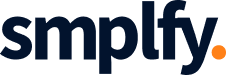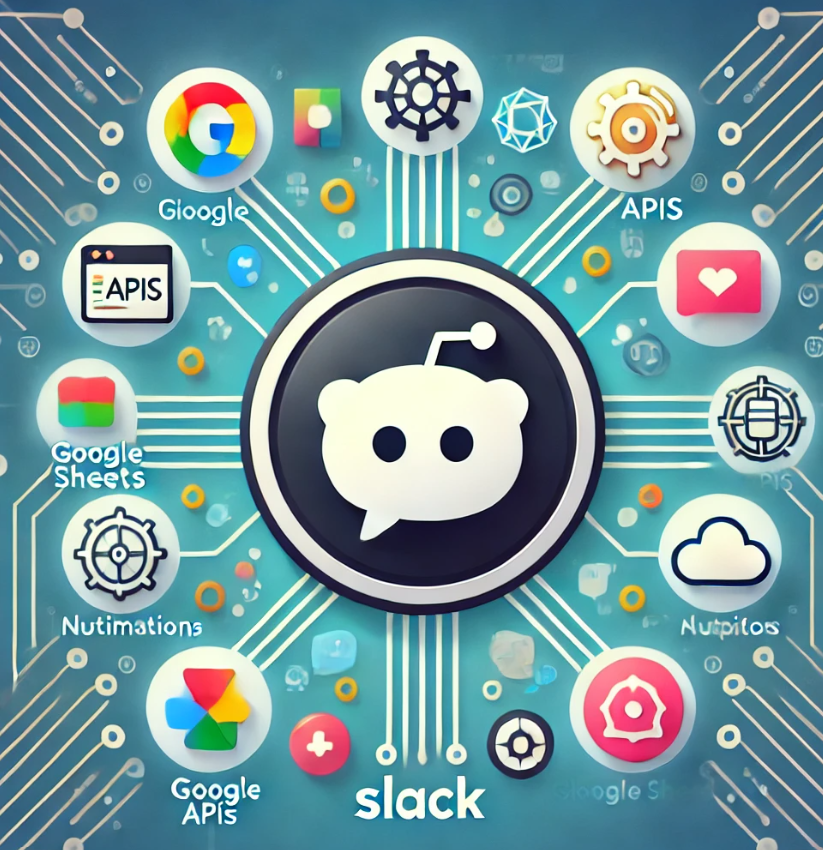Automation is the key to increasing productivity and reducing the burden of manual tasks in a business. One of the most powerful ways to streamline workflows and communication is by automating notifications in Slack—the platform that many teams use for real-time messaging. By leveraging Slack’s API (Application Programming Interface), you can customize and automate notifications for specific events, tasks, or updates, freeing up time for your team to focus on more meaningful work. Let’s dive into how you can use the Slack API to automate notifications and create a more efficient workflow.
What is the Slack API and Why Use It for Automation?
Slack’s API allows developers and businesses to interact with Slack from outside the platform. This means you can integrate it with your own apps, websites, or tools to send notifications, manage channels, or even automate responses to specific actions.
Automating Slack notifications can save time, reduce human error, and ensure that important updates are delivered to the right people instantly. Whether you need to notify your team of a completed task, a new support ticket, or the latest sales figures, Slack’s API enables seamless integration with other apps and services to do just that.
Setting Up Slack API Integration: A Step-by-Step Guide
Before diving into specific automations, you first need to understand how to set up Slack API integration. The process may seem technical, but with the right approach, anyone can get it running smoothly.
1. Create a Slack App
To begin automating Slack notifications via the API, you’ll need to create a Slack app. This app will be responsible for communicating with Slack’s API and triggering notifications.
- Visit Slack’s API Dashboard and sign in.
- Click on “Create a new app.”
- Name your app and choose the Slack workspace where it will function.
- Once created, you’ll receive an API token (OAuth Access Token) which allows the app to communicate with Slack.
2. Set Up OAuth and Permissions
After creating the Slack app, the next step is to configure the necessary permissions for sending messages or reading data.
- Under the OAuth & Permissions tab, add scopes like
chat:write(to send messages) andchannels:read(to view channel information). - Install the app into your workspace. Once installed, your app will have the necessary access to send notifications to specific channels or users.
3. Configure Incoming Webhooks
Webhooks are essential for automating notifications. They allow external services to push messages into Slack without the need for a user to manually trigger them.
- In your Slack app settings, navigate to Incoming Webhooks and activate them.
- Generate a Webhook URL which will serve as the endpoint where other apps or systems can send notification data.
With these steps, your basic Slack API integration is set up, and you’re ready to automate notifications!
Automating Slack Notifications for Common Scenarios
Once the Slack API is integrated with your workspace, there are countless ways to automate notifications. Here are some common use cases that illustrate the power of automation in Slack.
Task Completion Notifications
If your team uses a project management tool like Trello, Asana, or Monday.com, you can automatically notify a Slack channel whenever a task is marked as completed.
By using the Slack API in conjunction with the project management tool’s API, you can create a workflow that sends a message to a specific channel whenever an item on your task board is completed. This ensures that everyone stays updated on progress without needing to check multiple platforms.
Example Automation:
- When a task is marked as “done” in Trello, send a message to a #project-updates channel in Slack, notifying the team of the task’s completion.
New Lead or Sales Notifications
For sales teams, knowing when a new lead comes in or a sale is made can be vital. By automating Slack notifications for new leads or deals, you ensure your team is immediately informed and can take action.
Connect your CRM, like HubSpot or Salesforce, with Slack using APIs, so that every time a new lead is generated, a notification is sent to the relevant sales team channel. This way, no lead is ever missed.
Example Automation:
- When a new lead is added to Salesforce, send a direct message to the assigned salesperson on Slack with the lead’s details.
Monitoring and Alerting for IT Systems
For teams that manage IT infrastructure, receiving timely alerts about system issues, server downtimes, or application crashes is critical. By integrating monitoring tools like Nagios, New Relic, or Datadog with Slack’s API, you can set up automated alerts that notify your team whenever a system issue arises.
These alerts can include error messages, server performance metrics, or logs, giving your team immediate visibility into what’s going wrong so they can resolve issues quickly.
Example Automation:
- When a server goes down in Datadog, send an emergency alert to the #IT-support channel with details about the issue.
Best Practices for Slack API Automation
While automating Slack notifications is a powerful tool, it’s important to avoid overwhelming your channels with too many notifications. Here are some best practices to keep in mind when setting up Slack automations.
Use Specific Channels for Automations
Instead of sending all notifications to general channels, create specific channels for different types of alerts. For example, use #sales-notifications for lead alerts and #system-alerts for IT-related issues. This keeps your Slack workspace organized and ensures people only receive notifications relevant to them.
Implement Conditional Logic
Not every event requires a Slack notification. Use conditional logic to only trigger notifications when necessary. For example, send a notification only when a sale exceeds a certain amount, or when a task is marked as “high priority.” This prevents notification overload and ensures your team focuses on what’s important.
Include Relevant Details in Notifications
Make sure the notifications sent via the API contain all necessary information. Instead of simply saying, “A new task is completed,” include the task name, due date, and who completed it. This level of detail ensures your team doesn’t have to leave Slack to find the relevant information.
Expand Your Automation with Zapier and Slack APIs
If you’re not comfortable writing custom code to integrate with Slack’s API, tools like Zapier can simplify the process. Zapier offers pre-built automations, or “Zaps,” that can connect Slack with hundreds of other apps without the need for programming knowledge.
Using Zapier, you can automate Slack notifications for almost any event, from new form submissions in Google Forms to payment confirmations in Stripe.
Example Zapier Integration:
- When a customer submits a feedback form, automatically send the feedback to a #customer-feedback channel in Slack.
Take Your Slack Automation to the Next Level
Automating Slack notifications using the API is a game-changer for businesses looking to enhance their workflows. By integrating Slack with your favorite tools and setting up intelligent automations, you can keep your team informed, reduce manual tasks, and ensure nothing falls through the cracks.
Now that you know how to get started with Slack API integration and automation, it’s time to explore how these techniques can fit into your unique workflow. With countless customization options available, the power of automation is at your fingertips.