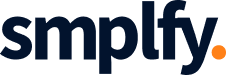Why Connect Trello with Google Sheets?
Google Sheets is a go-to tool for tracking information, managing spreadsheets, and sharing data. Meanwhile, Trello excels at visualizing tasks, helping teams stay on top of deadlines, and breaking down complex projects into manageable pieces. While each tool serves its purpose, manually transferring data between them is not the best use of your time.
Integrating Trello with Google Sheets creates a seamless workflow where any new entry in your spreadsheet can trigger the creation of a Trello card. Imagine this: whenever someone adds a new task, idea, or project to Google Sheets, Trello will automatically create a corresponding card, keeping your boards up to date with minimal effort. This process cuts down on manual labor and ensures you never miss an important task or update.
Setting Up the Integration: A Step-by-Step Guide
Setting up this integration might sound complex, but it’s easier than you think! You can use automation tools like Zapier to connect Trello and Google Sheets in a few simple steps. Here’s how to get started:
Step 1: Choose Your Automation Tool
The easiest way to connect Trello with Google Sheets is through an automation platform like Zapier, Integromat, or Automate.io. These platforms allow you to set up a “trigger-action” workflow, where the trigger (a new row in Google Sheets) results in an action (creating a Trello card). For this example, we’ll use Zapier, but other tools work similarly.
Step 2: Create a New Zap in Zapier
Sign in to your Zapier account and click Create Zap. You’ll first set up your trigger. In the “Choose App & Event” section, select Google Sheets and pick “New Spreadsheet Row” as the event.
Step 3: Select Your Spreadsheet
Zapier will ask you to connect your Google Sheets account and choose the spreadsheet you want to monitor. Select the spreadsheet and worksheet where you’re adding new tasks or entries.
Step 4: Map the Data
Next, Zapier will guide you through mapping the columns in your spreadsheet to fields in Trello. For example, a “Task” column in Google Sheets might be mapped to the “Title” field in Trello, while a “Due Date” column can populate the due date in Trello.
Step 5: Set Up Your Trello Action
Now it’s time to define the action in Trello. Choose Trello as the app and “Create Card” as the action event. You’ll then connect your Trello account, select the board and list where the new card should appear, and map the information from your spreadsheet (like task name, description, and due date) to the Trello card fields.
Step 6: Test and Activate
Zapier will allow you to test the connection to ensure everything works as expected. If the test is successful, turn on your Zap, and voilà—anytime a new row is added to your Google Sheets, a Trello card will be automatically created!
Use Cases: How This Integration Can Improve Your Workflow
Now that you’ve set up the integration, let’s look at some practical ways you can use this automation to streamline your daily operations.
Managing Team Tasks
Imagine you’re running a team project where various team members contribute to a shared Google Sheet, adding tasks and updates. Instead of manually creating a new Trello card for each task, this integration does it for you in real-time, ensuring your Trello board always reflects the latest assignments.
Tracking Client Requests
If you manage client projects, you likely have multiple tasks and deadlines to juggle. By syncing a client intake form (built in Google Sheets) with Trello, you can automatically generate new cards every time a client submits a request. This way, nothing falls through the cracks, and your team can stay organized without manually entering data.
Logging New Ideas
Creative teams often brainstorm in a Google Sheet, logging potential ideas or content topics. With this integration, any new row of ideas is instantly translated into a Trello card, ready to be fleshed out and assigned to team members for execution. This speeds up the ideation process and makes sure no brilliant concept is overlooked.
Key Benefits of Automating Trello and Google Sheets Integration
Save Time on Manual Data Entry
Manually moving information from Google Sheets to Trello can be tedious and error-prone. This integration saves time, reduces the chances of human error, and ensures consistency between platforms.
Improve Collaboration and Transparency
When everyone on your team knows that new tasks in Google Sheets automatically create Trello cards, collaboration improves. Team members won’t have to guess if the Trello board is up-to-date or if important tasks are missing—they’ll know everything is always synced.
Stay Organized and On Top of Deadlines
Automatic card creation ensures you never miss a deadline or a critical task. Every new row in Google Sheets instantly turns into an actionable Trello card, helping you stay organized without the extra effort.
Wrapping It All Up
Integrating Google Sheets with Trello is a game-changer for anyone who relies on these tools to manage tasks, projects, or ideas. By automating the creation of Trello cards whenever a new row is added to your spreadsheet, you can streamline your workflow, reduce manual effort, and ensure nothing slips through the cracks. Whether you’re managing a team, tracking client requests, or logging new ideas, this integration will help you work smarter, not harder.
If you’re ready to take your productivity to the next level, setting up this simple yet powerful automation is a great place to start. Give it a try today and watch how much time you can save!