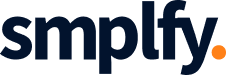Simplify Your Workflow with Automation
Manual data entry is time-consuming and prone to errors. If your team uses Trello to manage tasks and projects, you probably rely on Google Sheets for reporting or tracking. Automating these repetitive tasks helps streamline operations and minimizes the risk of data discrepancies.
By integrating Trello with Google Sheets, you can automate this process: whenever a card changes on your Trello board (e.g., it’s moved to a different list, updated with new information, or marked as complete), a new row is automatically added to your Google Sheet, providing an instant update. This simple yet effective automation frees up time for more important tasks while ensuring your records are always accurate.
How Trello and Google Sheets Work Together
The good news is that tools like Zapier make it easy to create this type of integration between Trello and Google Sheets without needing to write any code. Zapier is a no-code automation platform that allows you to connect different apps, including Trello and Google Sheets, with just a few clicks.
Here’s how this integration works in practice:
- Trello Card Changes: Any changes you make to a card on your Trello board (such as moving it to a new list or updating details) act as the trigger for your automation.
- Google Sheets Update: The integration creates a new row in your chosen Google Sheet with the updated card information, such as the card name, due date, or the name of the person responsible.
With this setup, your Google Sheets data stays perfectly aligned with the progress of your tasks in Trello, making it easier to track project timelines, performance, or task completion rates.
Step-by-Step Guide to Setting Up the Integration
Setting up an integration between Trello and Google Sheets is easier than you might think. Below is a simple guide to get you started using Zapier for this automation:
1. Create a Zapier Account
If you don’t already have a Zapier account, head over to Zapier’s website and sign up for a free account. This will give you access to hundreds of app integrations, including Trello and Google Sheets.
2. Start a New Zap
Once logged in, click the “Create a Zap” button. This begins the process of connecting Trello to Google Sheets.
3. Set Trello as the Trigger App
Select Trello as your trigger app, then choose the specific trigger that will activate the automation. For instance, you can choose “Card Moved to List,” which will prompt the automation whenever a card is moved to a specific Trello list, like “Done” or “In Progress.”
4. Choose the Trigger Event
Once you’ve selected your trigger app (Trello), you’ll need to decide on the trigger event. This might be a card being moved, updated, or assigned. Select the option that best fits your workflow.
5. Set Google Sheets as the Action App
Next, select Google Sheets as your action app. This is where the new data will be added once a Trello card is changed.
6. Customize the Action
For the action, choose “Create Spreadsheet Row.” This will add a new row to your chosen Google Sheet whenever the trigger event in Trello occurs.
7. Map Trello Fields to Google Sheets
Zapier will prompt you to map fields from Trello to Google Sheets. For example, you could map the card title to a column in your sheet, the card description to another, and so on. This ensures that the data transferred from Trello into Google Sheets is organized exactly as you want.
8. Test Your Zap
After setting everything up, you can run a test to make sure the integration works as expected. If all goes well, the next time a card in Trello is moved or updated, a new row will appear in your Google Sheet with the relevant details.
Practical Use Cases for Trello-Google Sheets Automation
1. Project Tracking
If you’re managing a large project in Trello, tracking progress can quickly become overwhelming. By automating updates to a Google Sheet, you can create a live project tracker that automatically updates whenever a task progresses.
2. Team Accountability
Managing multiple team members across tasks becomes more straightforward when every change in Trello is reflected in a Google Sheet. You can track who is responsible for what and follow the progress of individual tasks without manually inputting any data.
3. Reporting
Rather than gathering data from Trello and manually inputting it into a report, this integration allows you to automate the process. You can build real-time reports in Google Sheets that populate with new data as tasks are completed, giving you up-to-date insights whenever you need them.
Key Benefits of Automating with Trello and Google Sheets
Automation tools like Zapier remove the friction of manually updating your data and ensure accuracy across platforms. With the Trello-Google Sheets integration, you get:
- Time Savings: No more copying and pasting information between apps.
- Data Accuracy: Real-time updates reduce the risk of human error.
- Increased Productivity: Your team can focus on getting work done instead of managing updates.
- Better Insights: Automated reporting provides you with up-to-date information whenever you need it.
Start Automating Today
By automating tasks between Trello and Google Sheets, you can make your workflow smoother and more efficient. Instead of manually updating spreadsheets, let automation do the heavy lifting—allowing you to focus on the work that really matters.
Integrate Trello with Google Sheets today and see how easy it is to stay organized without the extra manual steps!